TL;DR:
The Windows File Explorer is now dependent on Microsoft Recall being installed on Windows 11 24H2 editions and likely later.
This means that if you wish to use newer versions of the Window file explorer, you have to install recall on your system. Recall is a deeply-rooted, non-negotiable feature on all modern versions of Windows.
Solution
If you wish to strip out recall from your system, you are no longer able to use the built-in graphical file explorer and must use a third-party tool, and if you’re not allowed to do that on the machine, then you are forced to have recall running on the system as it doesn’t appear on any graphical settings pages.
The other solution is to prepare for transitioning into a free operating system such as GNU/Linux with distributions such as Linux Mint which is designed specifically for that transition. You can also run an older version of Windows and refuse to update.
Errata
Turns out that this issue has been exaggerated and that there are ways to disable co-pilot on Windows machines (or at the very least, command Windows to do so). Also it’s debatable whether this program does any harm on non “copilot” computers but you can be the judge of that.

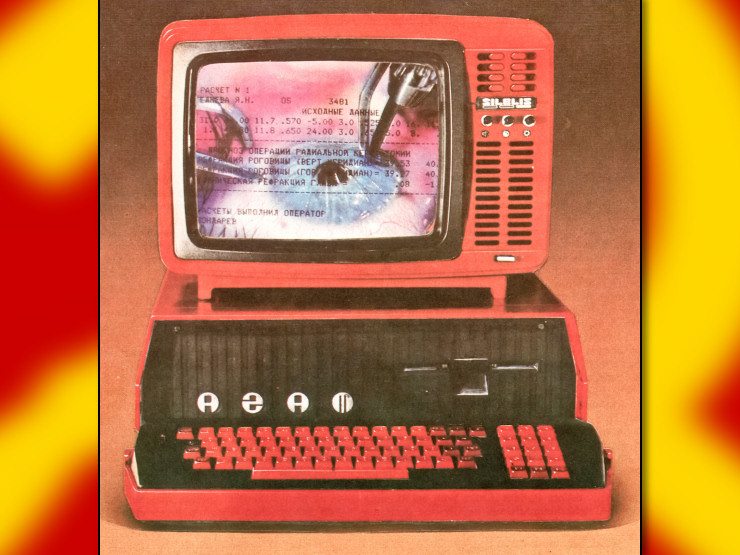

It sorta does, but it has a large number of lockouts to prevent anyone from doing that. Taking direct control of a windows PC is more complicated than sudo password and doing so can actually brick the OS and make it unbootable. : p
I think I’m going to have a very difficult time learning, remembering, and using all the command line stuff. I was trying to pull drivers for a particular cheap wireless NIC I had lying around and gave up after like six hours of trying to understand how to pull something from git. It’s just not a skill set I have right now. I haven’t really used command line since 1993 on a DOS machine.
My suggestion is to start with the KDE version of Fedora. It supports a pretty huge amount of hardware, so odds are good that your wireless NIC (and other hardware) are likely to work right out of the box. The installation flashdrive doubles as a live working system that boots off the USB stick, so you could test out your hardware to see if it all works without actually removing Windows yet.
The KDE settings GUI is good enough that you likely won’t need to worry about commandline stuff for awhile. KDE has a default layout similar to Windows. By default the “start” button is in the bottom left, and like Windows that gives you the shortcuts to settings, programs, folders, etc. Tray in the bottom right. Open programs and pinned programs on the bottom between them.
The non-KDE versions of Fedora are all the same under the hood, but have very different GUIs on top. The GNOME fans may pillory me but I’ve found it’s a lot easier to teach Windows users how to use KDE than GNOME. KDE is also extremely stable and resource-efficient.
Something has gone awry if you are using git pulls to get basic wifi. I rarely rarely ever need to do that kind of thing, usually only if I’m fucking around, never for something as essential as networking. I’m curious how you ended up going down that path. Is it a very weird NIC? what distro are you going with?
I would suggest trying a different distro. Just boot it up from the USB and see if you can find one that works with your wireless and other essentials by default without any wrangling. Some computers are just more compatible with certain distros. The wizards will tell you it’s not true because the linux kernel is the same… but it’s the path of least resistance.
Whichever of the following you haven’t tried, go for the next in the list: Mint, Fedora, Ubuntu.
You can use a utility called Ventoy to create a bootable USB with a selection of OSes/distros so you don’t have to reflash all the time or have a zillion USB sticks. I have a couple dozen linuxes + Windows on my ventoy USB. It also lets you have a persistent file storage partition on the same USB which is VERY handy to keep documentation, notes about what you did, etc.
In terms of remembering, that the way you learn command line stuff is by repetition. The stuff you use, you will eventually recall. Stuff you don’t use, you don’t need to recall. You just look it up when you need it. Like you don’t really need to remember the commands to fix your wifi because ideally you’ll only do it once. (It’s worthwhile to keep a note of what works in a safe place though in case of reinstallation.) And you will probably just be following a guide from online anyway. It’s good to be able to read the commands so you can tell if they are OK to run but you don’t need to make them up from scratch.
There is a utility called
tldrit is on my top 5 things I always, always install right away on a new system. I would never have become comfortable on the command line without it. It is a very abbreviated in-terminal help system that gives a small number (5-10) of clear, useful examples for a given command. Use use it like this:tldr lswhich gives you an idea of how to use thelscommand. This would be the output. You can always go toman lsfor comprehensive information, but you won’t need to very often. Unless you end up liking the command line as I was eventually forced to.The other way to remember stuff is also not to remember it but to make use of the shell history. That’s a bit more complicated to explain and how it works by default varies by distro. On most systems you should be able to scroll with the
uparrow or possiblypage upat the empty prompt. You can also usually start typing and hit [tab] for auto complete. Some obtuse systems have these disabled by default. But there are very sophisticated systems/utilities for managing and navigating the shell history. By which I mean to explain that this is actually how people who live in the command line manage to “remember” things. They don’t remember them… they just have a good way to access all previous commands which serve as mnemonics.All this to say don’t get down, it’s a learning curve but it’s doable. I’m not particularly well suited to this kind of thing. Learning it was a real struggle at times but even I manage. You feel like you aren’t getting anywhere but you know more now than you did 24 hours ago.
It’s a cheap NIC I had in the box of undifferentiated PC parts. TP Link, idk, archer 600 or something? It’s in the closet now. This is apparently the only nic in the world that isn’t plug and play with Linux, so in accordance with the fundamental principle of the Perversity of the Universe that’s the one that I had.
Ah I see: tp link ac600? Yup all the instructions seem to involve git. I’d say fuck that, spend $10-20 for a known compatible device. (Unless money is worth more than time, in which case try another distro and see if you have better luck…)
here is a list: https://github.com/morrownr/USB-WiFi/blob/main/home/The_Short_List.md
Or just search on amazon for linux + read the reviews to see what others have said.
Is it a git repo on the internet? If so, literally just type
e.g. to clone the Linux kernel,
That’s what I was struggling with. Apparently I needed some kind of encryption key to pull from git as they no longer allow you to use your password? I hit that like a brick wall and couldn’t get past it.
i think this happens if you try to clone with SSH instead of https, which requires an SSH key to be configured in your github account. Pretty sure I can checkout code using https without even logging in bit its been a couple weeks (I refuse to log into Github)
When you click the clone or download button or whatever its called in Github make sure HTTPS is selected, probdbly would help
I used to have that same problem, and I think that was with https. Like if you type
git clone https://github.com/torvalds/linux.gitthat’s using https, right?Edit: It was probably with SSH, but damn it, if I type what the tutorial says it should just work.
works fine for me
— Linux user proverb
Right?
On GitHub I think you can just click “Code” and “Download ZIP” in a web browser.
If a project has submodules, this won’t be sufficient